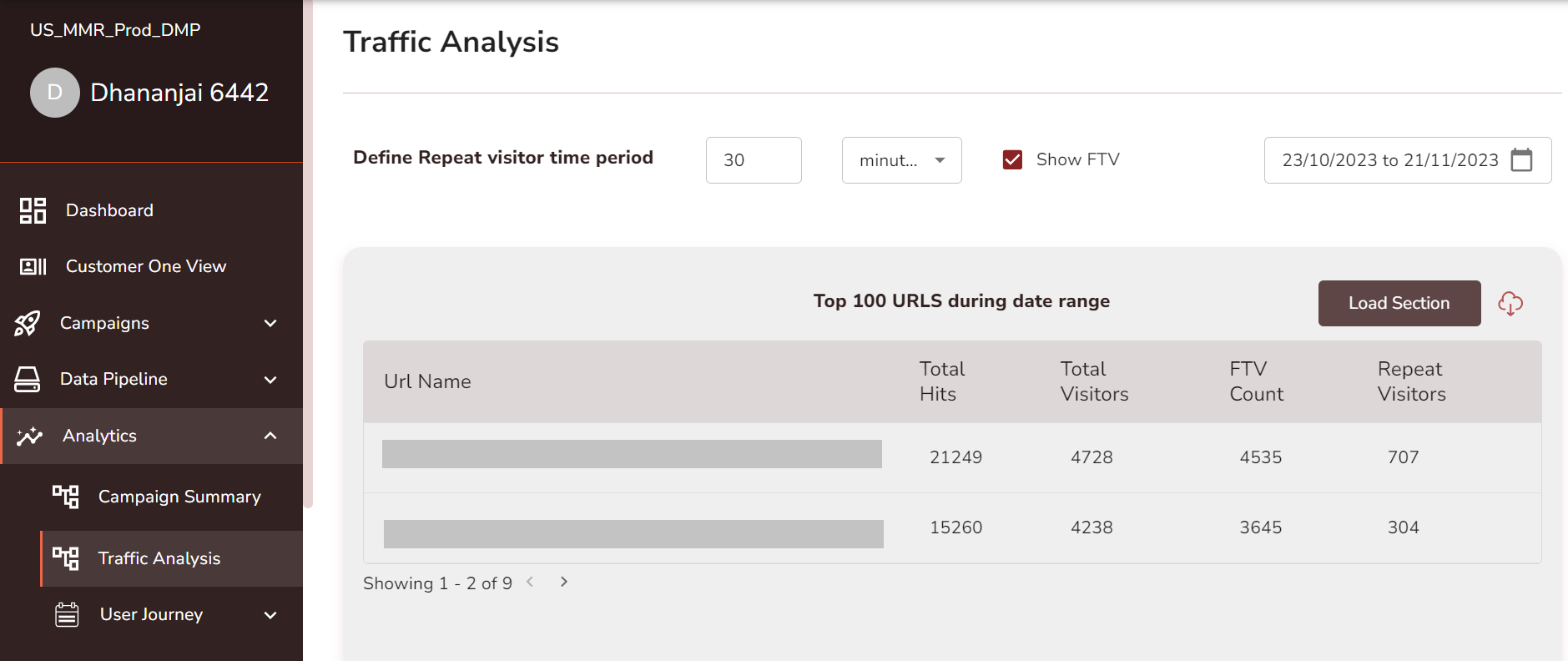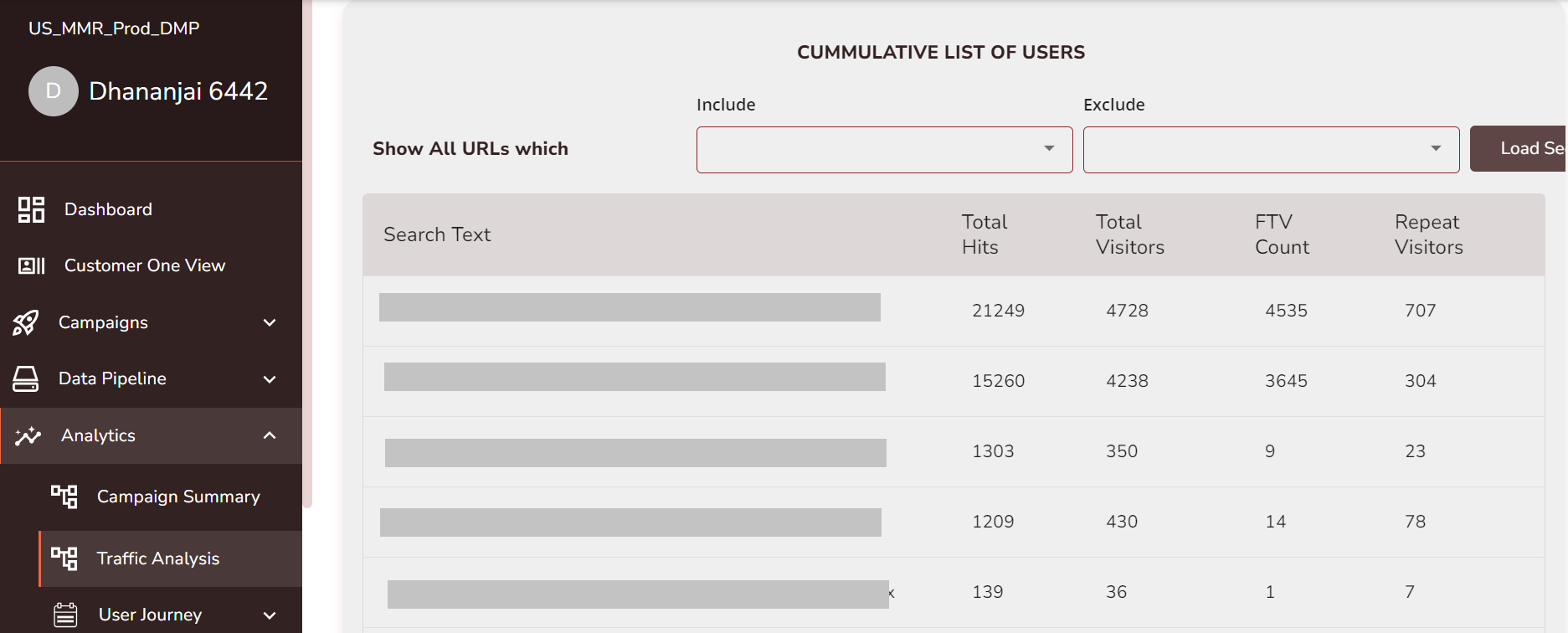Traffic Analysis
Traffic analysis helps businesses to track the users who visited their websites and retention by analyzing the campaign URLs through data points like Total Hits, Total Visitors, First Time Visitors (FTV), and Repeat visitors.
Steps to follow
Go to > Analytics > Traffic Analysis
Step 1: Define the Repeat Visitor time period.
Step 2: Choose the time/date range for the repeat visitors.
Step 3: Select the FTV checkbox if you want to fetch data of First Time Visitors.
Step 4: Choose the date range to which you want to fetch your reports
Step 5: Now click on the Load Section button situated beside the Top 100 URLs during the date range/ Cumulative list of users.
Breaking down the data points
Define Repeat Visitor: This dropdown defines what is considered as a repeat visitor for the platform. Ex: If you set the time range for repeat visitors as 3 days, It will consider the users who have visited your website multiple times with a gap of more than 3 days as repeat visitors
URL Name: Shows the URL in which the user has entered
Total Hits: Shows the count of hits that took place through the URL
Total Visitors: Shows the total number of visitors who visited the URL
FTV count: Shows the total number of first-time visitors to your website in the selected time frame
Repeated visitors: Shows the total number of repeated visitors to the URL during that time period
Report
Top 100 URLs during the date range: This section shows the data of the top 100 URLs in terms of highest hits. The data includes total hits, total visitors, FTV count and Repeat visitors.
Cumulative list of users:
This report comprises the data of all the URLs from which of total users who visited your website. You can customise the report as required by including and excluding the URLs as per the requirement.
In the Cumulative list of user data, you can include and exclude the URLs to fetch reports according to your requirements just by typing the URL and clicking add in the dropdown as shown below.
Last updated