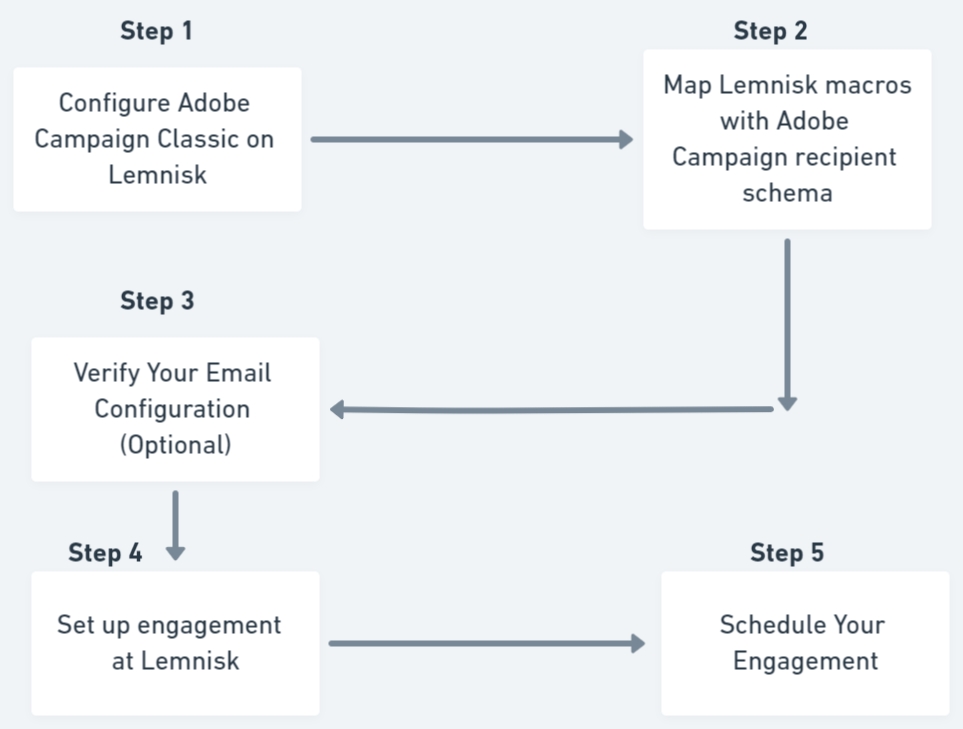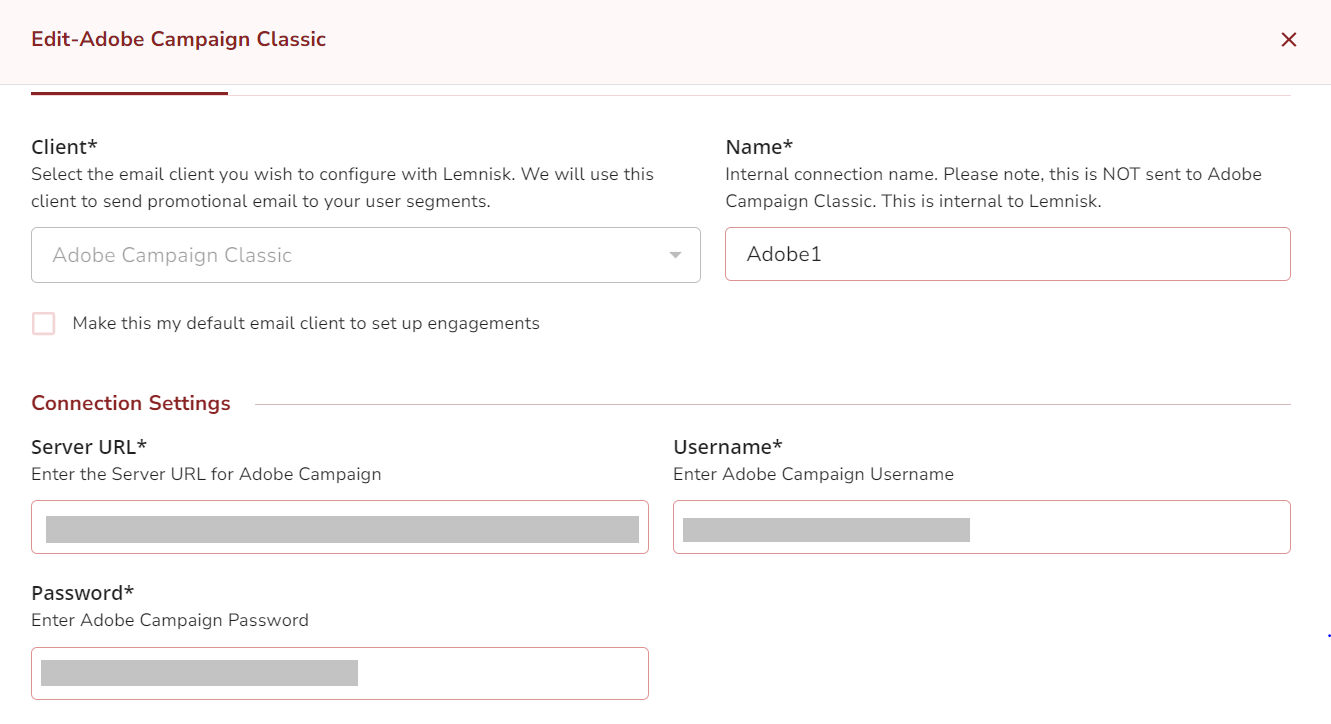Adobe Campaign Classic
Configure Adobe Campaign Classic as an ESP
Adobe Campaign Classic is a part of Adobe Experience Cloud Solution presented for cross-channel campaign management for businesses to create consistent customer journeys on all touch points and experience high customer engagement through personalized marketing communications. Using Adobe Campaign Classic, you can design and orchestrate targeted and customized campaigns in multiple channels like Email, Push Notifications, SMS, etc.
Setting up a campaign with Adobe Campaign Classic through Lemnisk is entirely different from setting up a campaign with other Email service providers (ESPs), which involves the following steps:
Workflow
Step 1: Configure Adobe Campaign Classic with Lemnisk
Go to > Campaigns > Channels > Email
Click the "+" Icon
Select "Adobe Campaign Classic" from the Client's list
Provide the following information to configure Adobe Campaign Classic with Lemnisk.
Client: Choose Adobe Campaign Classic from the list of ESPs.
Name: Enter a connection name.
Server URL: Enter the server URL for Adobe Campaign Classic.
Username: Enter the username of your Adobe Campaign Classic account
Password: Enter the password of your Adobe Campaign Classic account
Step 2: Map Lemnisk macros with Adobe Campaign Recipient Schema
To send Email engagement through Adobe Campaign Classic via Lemnisk, the details of the user like First name, Last name, Age, etc. must be mapped with the recipient's parameters in Adobe Campaign Classic with Lemnisk personalization parameters. If any mapped parameter gets added/updated in Lemnisk for a user, the same will be updated in the Adobe Campaign Classic while the other parameter remains unchanged.
Map the parameters with Adobe Campaign Classic by following the steps shown below.
Click the "+Add Mapping" Button displayed under Adobe Campaign Parameter Mapping.
Match the Adobe recipient parameters with the macros in Lemnisk.
The recipient information between Lemnisk and Adobe Campaign Classic will always be in sync.
Step 3: Verify your email configuration (Optional)
Once the configuration is saved, you can test the configuration by using our TRY IT OUT option.
Click on the TRY IT OUT tab.
Choose TO and add the Phone Number to which you want to send the test communication.
You can see the response of API on the right-hand side and if it is successful.
Step 4: Set up your campaign with Lemnisk
Once you configure Adobe Campaign Classic with Lemnisk, you can set up your engagement with the following steps.
Go to > Campaign > Segment
Create a new segment or select an existing segment. To create a new segment, Check here.
Select the channel Email and click + Add Engagement.
General
Engagement Name: Give a unique name for your engagement.
Label: Add a Label to your engagement.
Choose Email Client: Choose your email client as Adobe Campaign Classic.
Add a Goal
Goal Type: Set your goal type from the dropdown.
Configure Template
Select a template: Select an email delivery created at Adobe Campaign. You can search it via the delivery code or label. You can only use the email deliveries that are in Target Ready and Being Edited states. You cannot change any delivery configurations from Lemnisk. You can only preview the delivery details from Lemnisk by dragging the pointer to the preview section.
Subject: The subject will be defined as per the configuration made in the Adobe Campaign Classic delivery.
Body: This content will be defined as per the configuration made in the Adobe Campaign Classic delivery.
Step 5: Schedule your engagement delivery
Schedule the engagement based on your use case (later or trigger). Please note that trigger immediate use cases will not be supported with Adobe Campaign.
Important Points to Note
No more than 50,000 API calls can be made from Adobe Campaign Classic in a single day. This limit may vary according to the plan you subscribed to.
Lemnisk does not support defining workflow variables like TargetData hence any delivery that contains TargetData cannot be used to create engagements.
Do not define any target population while creating a delivery. The targets will be defined by Lemnisk.
Trigger immediate use cases are not supported. This is because the Adobe Campaign Classic receives data from Lemnisk and triggers the Email. Other use cases like triggering after a particular time or event can be supported.
Last updated