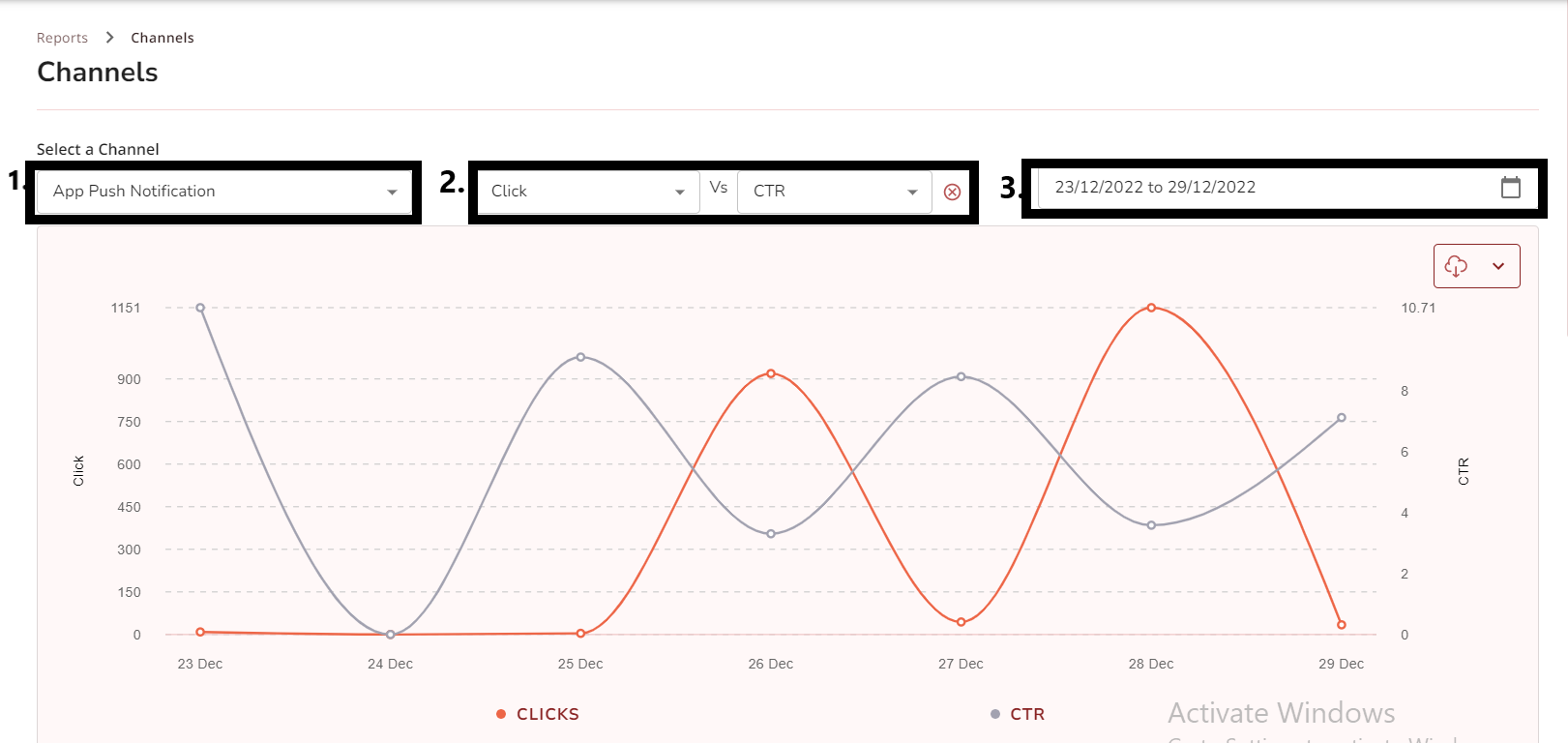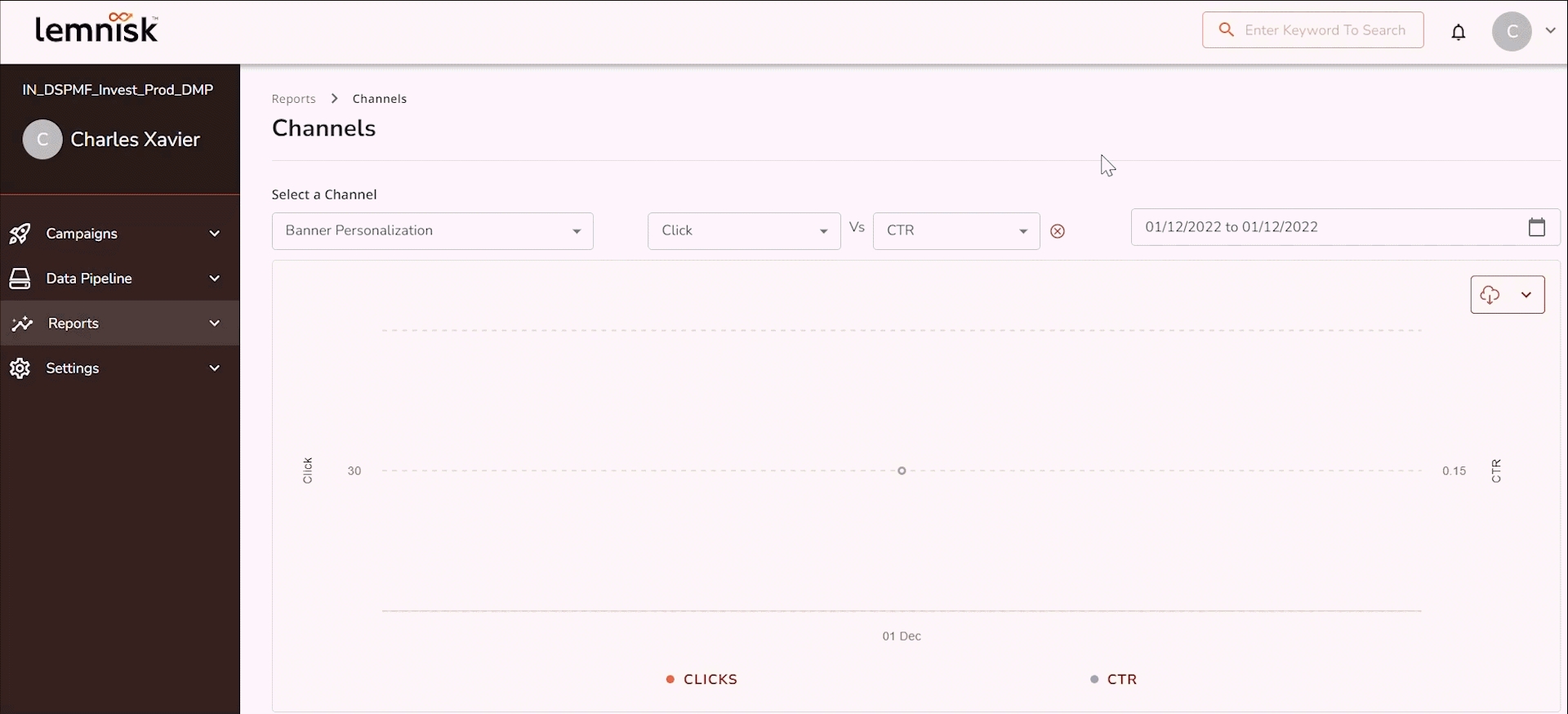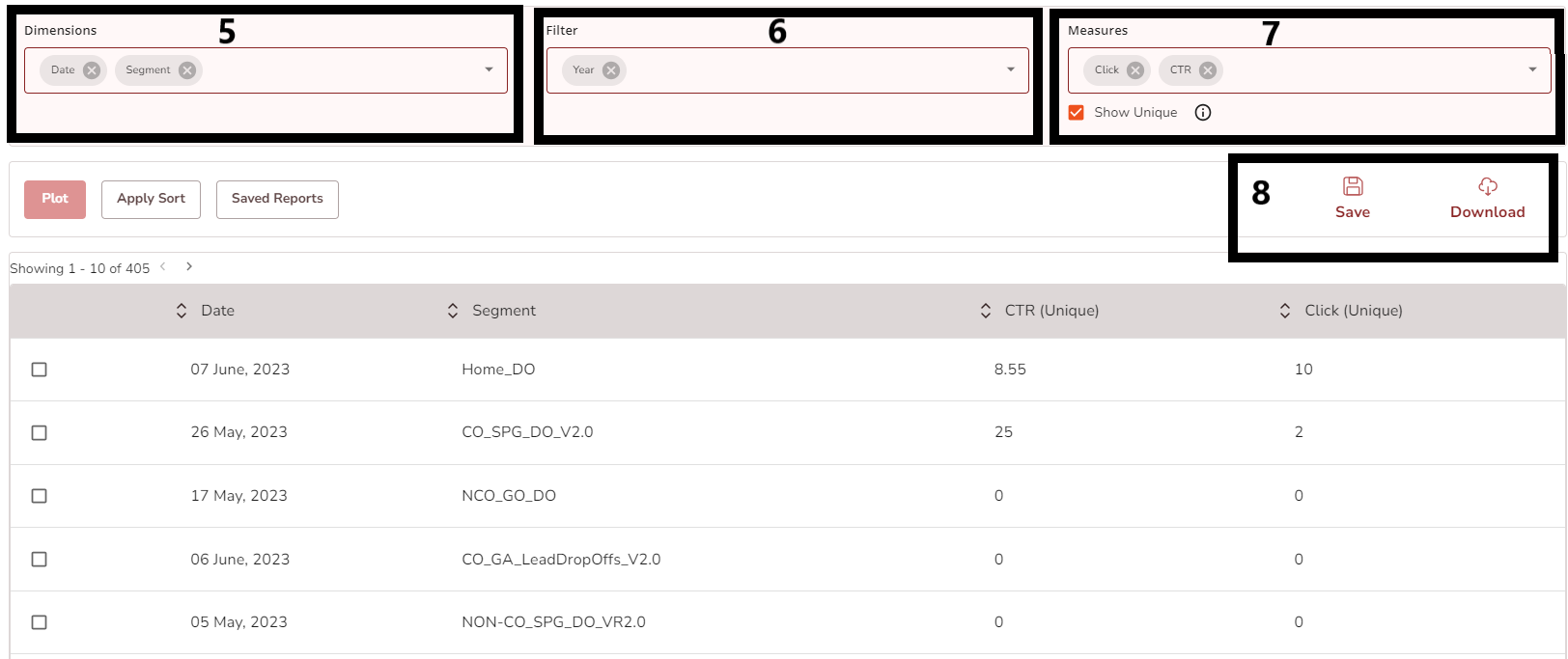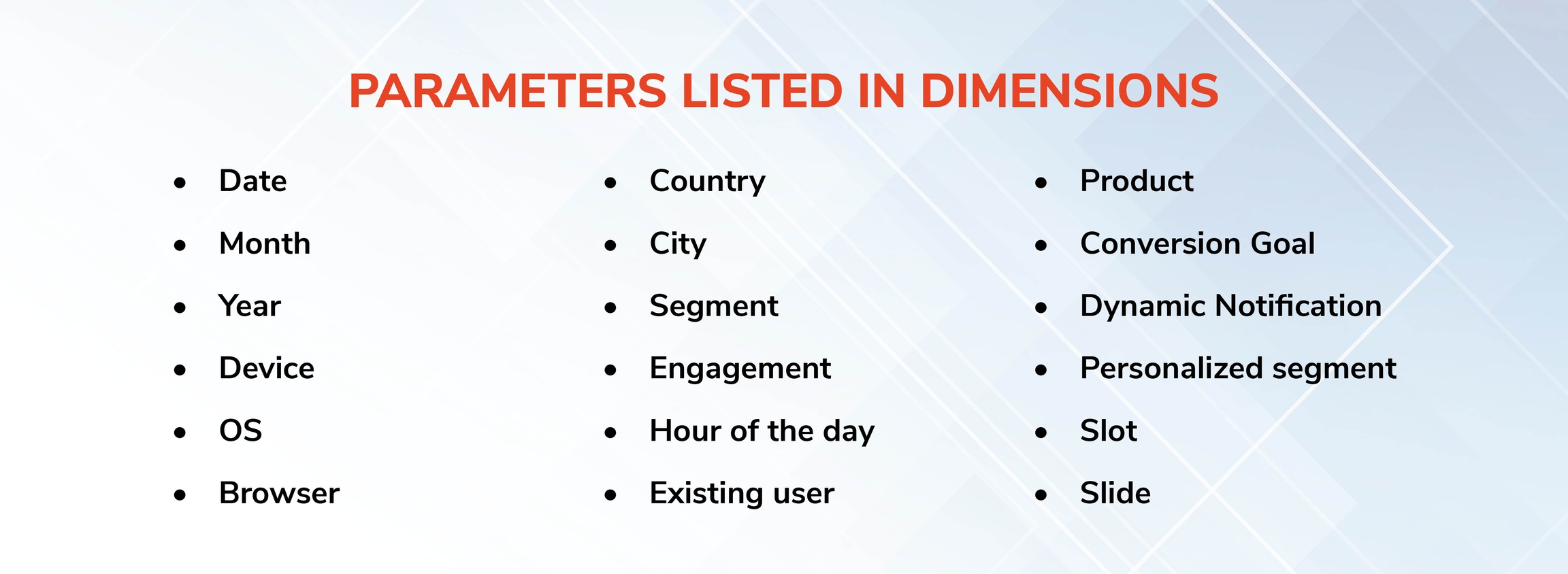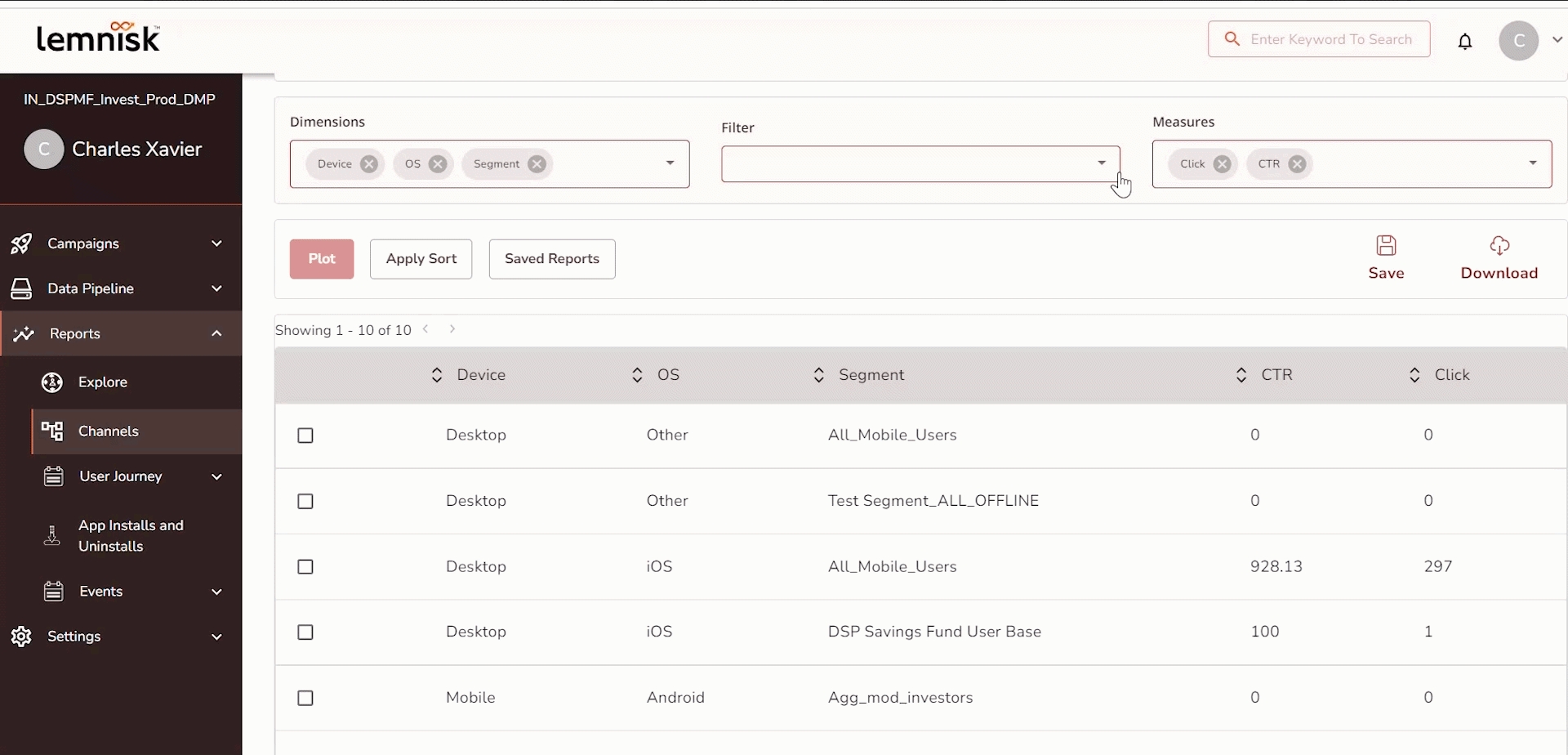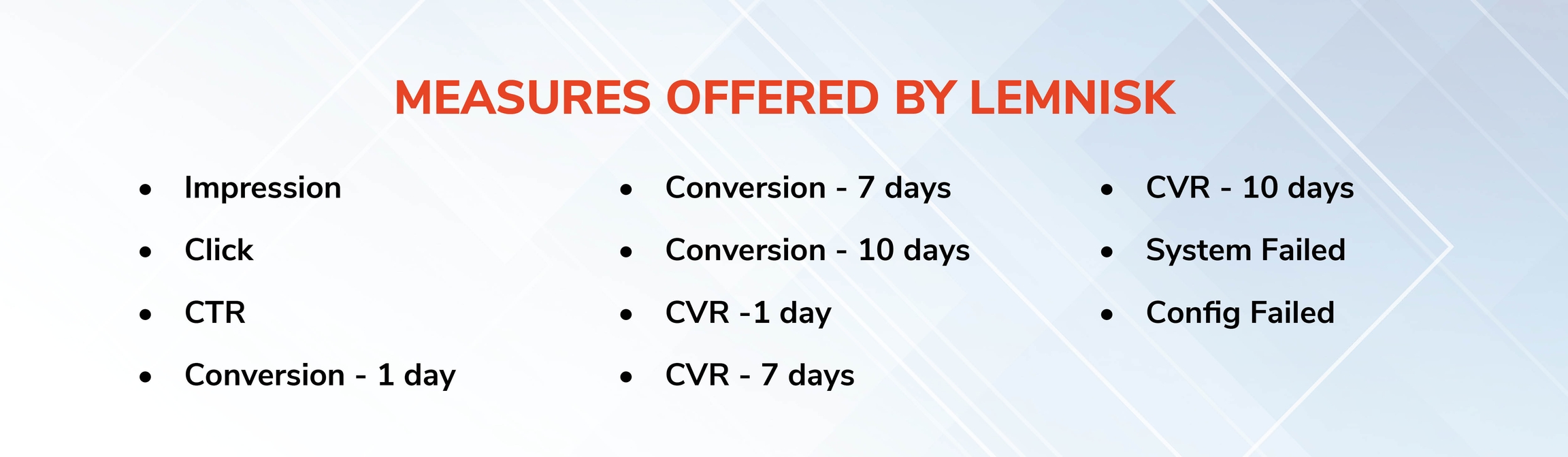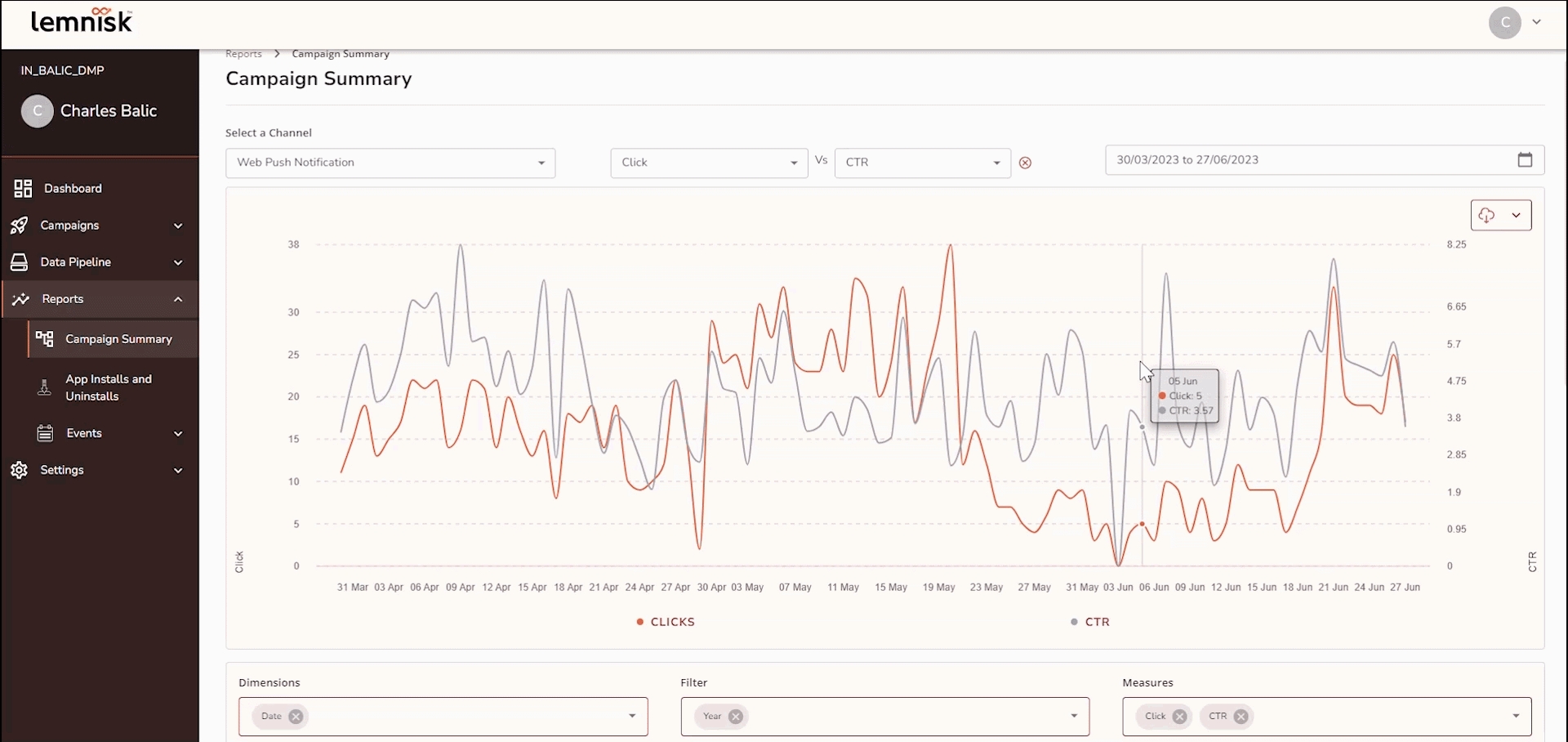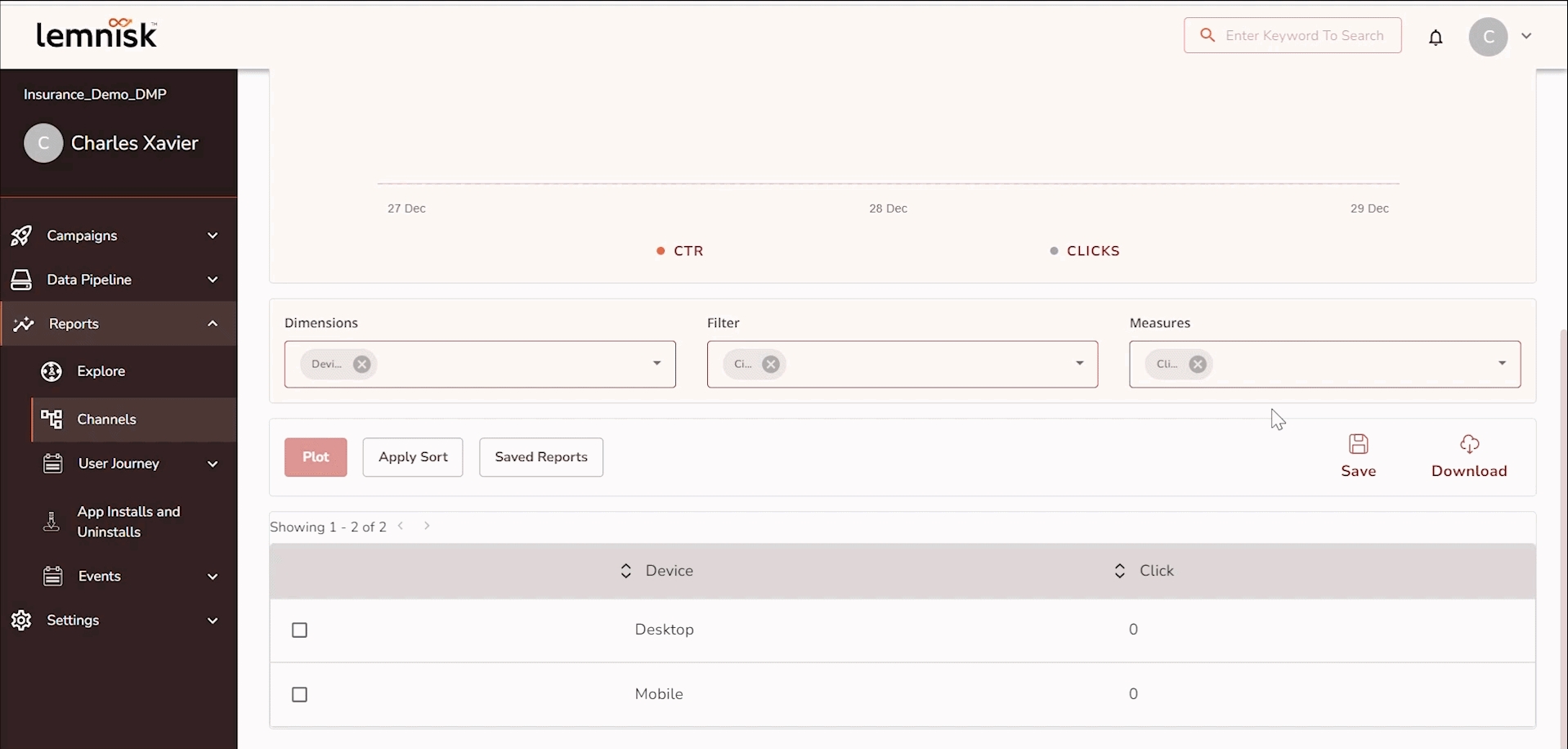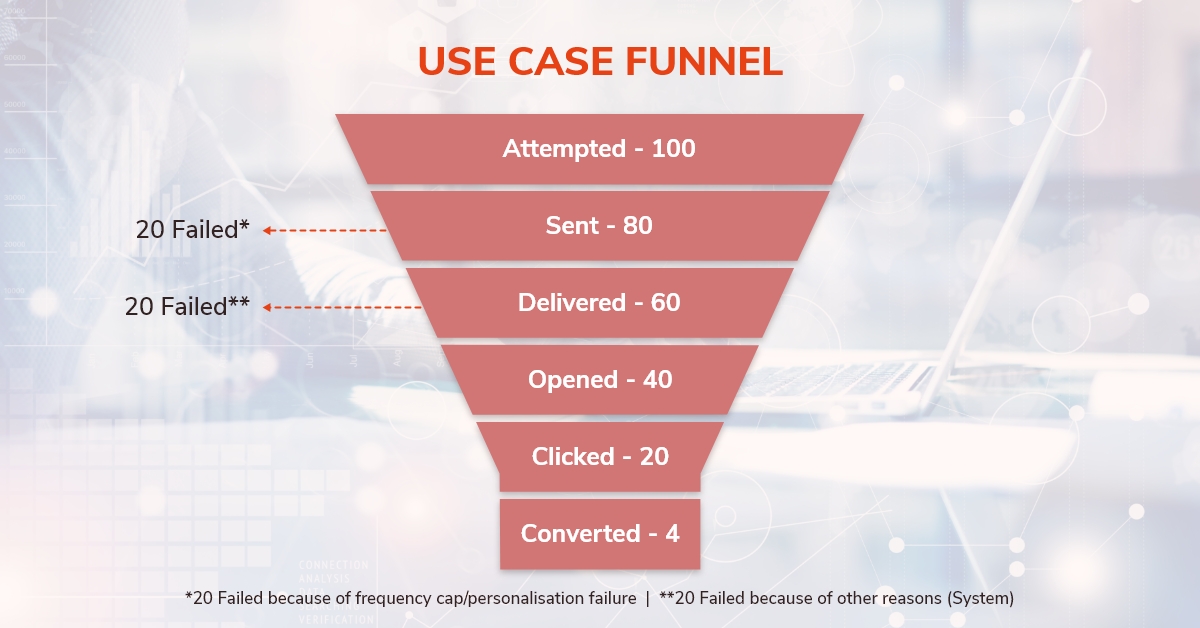Campaign Summary
Campaign Summary reports help you analyze the performance of your segments and engagements. The report will help you to,
Analyze multiple data points such as CTR, Conversions, Opens etc. on your segments and engagements
Split your segments and engagements with multiple dimensions
Visualise the data in a graph and compare the metrics
Lemnisk Reporting helps you gain insights across all channels and allows you to fetch data such as
Number of users who received the communication
Communications that were bounced
The trend of particular metrics across a time range
Top performing campaigns
Channels that perform best
Lemnisk reporting offers numerous effective solutions to fetch precise reports. These reports can be personalized to your requirements for detailed insights about your campaign performance and engagement.
Here, we will see the working of the platform by fetching the report for the channel “App Push Notification"
Use Case
To fetch the report for the channel App Push Notification by comparing the CTR (click-through rate) and Clicks between the period 23 Dec to 29 Dec.
Go to > Analytics > Campaign Summary
1. Select Channels:
The channels field allows you to select the particular channel of which you need to fetch the details. To Know more about the channels click here.
Lemnisk currently offers its services for the following channels,
In this Use case, we picked the channel App Push Notification to fetch the details of campaign performance in this particular channel.
2. Comparison: The comparison field helps you to compare the stats of any two measures.
3. Time Range: Time range supports you in fetching the details between specific durations.
4. Graph: This section presents the graphical representation of the required stats.
Here we are comparing the stats between CTR and Clicks for the channel App Push Notification from the duration “23 Dec to 29 Dec”.
The upcoming three fields support personalizing your data for precise reports as per your preferences. Each field will allow you to have multiple parameters.
Use Case
To Fetch more personalized reports for the channel App Push Notification by segregating the data based on the Segments, OS, and Devices for the particular region Singapore, with the measures CTR and Clicks.
5. Dimension:
The dimension allows you to segregate the report based on different parameters.
Date - Allows you to fetch reports for any particular date.
Month - Allows you to fetch reports based on every month.
Year -Allows you to fetch reports for any particular year.
Device - Shows data of the actions made through a particular device like mobile, PC, etc.
OS - Shows data of the actions made through a particular operating system like Android, windows, or Mac.
Browser - Shows data of the actions made through a particular browser like Chrome, safari, firefox, etc.
City - Allows you to fetch reports based on any particular city.
Country - Allows you to fetch reports based on specific countries.
Segment - Interprets the data for the selected segments
Engagement - Interprets the data for the selected Engagements, you can have multiple engagements in a campaign
Hour of the day - Allows you to fetch reports for any particular hour of the day.
Existing user - Shows the actions performed by an existing user in the campaign
Product - Shows the data regarding the particular product that you have chosen
Conversion goal - Allows fetching data of the conversion goal of your engagement
In this example, we have selected the dimensions as Segment, OS, and Device
6. Filters: Filters allow you to segregate more personalized data for the selected dimensions based on your preferences
Here we have selected the city and personalized it to filter the data for the location “Singapore”
Each parameter can be personalized by clicking over the parameter and updating the details in the pop-up window panel regardless of the fields “Dimensions, Filter, and Measures”
The parameters listed for the Dimension are the same for the Filters too. But the parameters that are selected in dimension will not be displayed in the filters and vice versa.
7. Measures: The measure can be used to get the data for particular events based on the preferred dimension and filters. These measures will be displayed in the table along with the dimensions and filters
These Measures may vary according to the channels
Some of the common measures are explained Here.
Impression - This shows the frequency of the appearance of users in the campaign.
Click - Shows the frequency of clicks done for the particular campaign
CTR - Shows the number of clicks done among its appearances.CTR is the number of clicks that your engagement receives divided by the number of times your engagements are shown.
Conversion - Shows the number of conversions that took place on that particular campaign
CVR - This shows the conversion rate of your campaign. Eg, App installs and subscriptions made through your campaign.
System Failed - shows the occurrence of system failures
Config Failed - shows the occurrence of configuration failures. Eg, The config failure occurs when an email or notification is attempting to send to Android instead of widows
Sent - This section shows the details of the engagements sent to the users
Open - This section shows the details of the engagements opened by the users
Here we chose "Clicks and CTR" as the measures to fetch the report
Unique Metrics:
The Campaign Summary reports will give you the reports for all users by default which may be duplicated as you may reach out to the same user multiple times within the selected period. If you want to fetch the metrics for unique users, you can click on ☑️ Show Unique below Measures.
This feature appears only if you select any particular channel, and the supported dimensions are, Segment, Engagement, Date, Month, Year, and Vendor. If any other dimension is selected, the show unique checkbox will not be shown. In the unique metrics, all other measures will be shown except Failed.
8. Save & Download: The icon Save in the right corner above the table will allow you to save the current segregation of data. To save the data click Save and enter the folder name and Report name in the popup and click Save. your data will be saved which can be accessed from the Saved reports. The Download option supports downloading reports accordingly for further actions.
Fetching more personalized reports for the channel App Push Notification by segregating the data based on the Segments, OS, and Devices for the particular region, Singapore, with the measures CTR and Clicks.
Use Case
Let's assume an email campaign was triggered. As a marketeer, you would like to know how many users were supposed to receive the communication and how many of them actually received it and what happened to the rest of the users.
Let's try to understand this with the help of an example.
From the channel Email, 100 Email were attempted, but only 80 were sent and 20 failed. Further analyzing the 80 sent emails, 60 were delivered and the remaining 20 failed. From these 60 emails, only 40 clicked where 20 emails opened and 20 failed. Among these 20 opened emails, only 4 got converted into leads.
If you notice clearly, the following equation would suffice:
Delivered + Failed = Attempted
The use case is well explained in the funnel below.
Common Failure Metrics:
The attempted number of emails can fail due to multiple reasons. The user can click on Failed data point to check the bifurcation of different reasons why the emails were not delivered to find the root cause. All the supported failed reasons are listed in the next column. Failed can happen either while sending (failure from Lemnisk), the response from the vendor (when we get API response), or via webhook event.
| Failed Reasons | Description |
|---|---|
Frequency Caps (Daily) | Failures due to Daily Frequency cap limit reached. |
Frequency Caps (Weekly) | Failures due to Weeky Frequency cap limit reached. |
Frequency Caps (Monthly) | Failures due to Monthly Frequency cap limit reached. |
Frequency Caps (Lifetime) | Failures due to Lifetime Frequency cap limit reached. |
Personalization failures | Failures when macro replacement fails. |
Others | All the other reasons for which an the communication was not delivered will report here. |
Channel Metrics:
| Channel | Metrics | Failures |
|---|---|---|
Attempted: The audience that was supposed to receive the email.(100). Sent: Number of emails for which the request was made from our system to the vendor.(80). Delivered: Number of emails that were actually delivered to the user inbox. For this, we will rely on ESP(60). Opened: Number of emails that were opened. For the ESPs which provide us open as a webhook event, we will rely on the webhook. For the rest, we will use our open tracker. (20 | Frequency Caps: This failure occurs once you reach the frequency cap limit.
Personalization Failure:This failure occurs when macro replacement fails Hard Bounce: It means that either the address is invalid or the person has blocked the sender permanently. Soft Bounce: Indicates temporary failures. Insufficient Credits: This failure will occur if the ESP quota limit has been reached or there are not enough credits available with the client. Vendor Failure: Occurs when there is a failure in the vendor side or at your network Dropped: An email may be dropped because a user unsubscribed or user is in blacklist state.
| |
SMS | Attempted: The audience that was supposed to receive the SMS. Sent: Number of SMS for which the request was made to be sent from the marketeer’s PoV. Delivered: Number of SMS that were actually delivered to the message inbox. For this, we will rely on SSP. Clicked: Number of SMS which were actually clicked by the user. For the SSPs which provide us with click as a webhook event, we will rely on the webhook. For the rest, we will use our click tracker. We have to calculate the unique count for both cases as well because we also need to show unique clicks | Frequency Caps: This failure occurs once you reach the frequency cap limit. Personalization Failure: This failure occurs when macro replacement fails Hard Bounce: If we receive a hard bounce for any mobile number, it means that either the number is invalid or the person has blocked the sender permanently. Applicable for: Netcore, Infobip and Tubelight. Insufficient Credits: This failure occurs when the SSP quota limit has been reached or there are not enough credits available with the client. Applicable for: Netcore, Infobip and Tubelight. Dropped: An SMS can be dropped by various reasons like blacklisted contacts which differs according to the clients. Applicable for vendors: Netcore, Infobip and Tubelight. Pending: This failure occurs if the message is pending to be delivered from the vendor’s end. Applicable only for the vendor: Tubelight. Invalid Sender ID: If the sender id used is invalid. Applicable for: Netcore, Infobip and Tubelight. Duplicate Message Drop: If there are duplicate messages sent to the same mobile.Applicable only for Netcore. Blacklist: If the number is present in the blacklist.Applicable only for Netcore. Vendor/Operator Failure: Occurs when there is a failure in the vendor side or at your network Applicable for: Netcore, Infobip and Tubelight. DND List: If the number is present in the DND list. Applicable only for Netcore. DLT Error: SMS template is not whitelisted. Not all vendors will support this. Applicable only for Infobip. |
Attempted: The audience that was supposed to receive WhatsApp. Sent: Number of WhatsApp messages for which the request was made to be sent from the marketeer. Delivered: Number of WhatsApp messages that were actually delivered to the user's inbox. For this, we will rely on WSP. (WSP = WhatsApp Service Provider) Opened: Number of WhatsApp that were opened or read by the user. For this, we will rely on WSP. Subscribed: Number of opt-ins that we have received. We store this number already. Unsubscribed: Number of opt-outs that we have received. We store this number already. If we receive an opt-out for any user, we will mark this user as unreachable on WhatsApp | Frequency Caps: This failure occurs once you reach the frequency cap limit. Personalization Failure: This failure occurs when macro replacement fails Invalid Whatsapp Number: Occurs when the message is triggered to reach unregisters numbers. Applicable for: Gupshup, Yellow Messenger and Infobip Insufficient credit/Rate limit: Occurs when exceed your credit limit to reach users. Applicable for: Gupshup, Yellow Messenger and Infobip Not opted-in: Recipient is not opted-in.Applicable for: Gupshup and Yellow Messenger. International Number Not Supported: This occurs when you try to send a message to international contacts. Applicable for: Gupshup and Yellow Messenger. Template Mismatch: Template does not match or template doesn’t exist. Applicable for: Gupshup, Yellow Messenger and Infobip Queued: If the vendor has queued the request on its end, it will be in this bucket. Applicable for: Gupshup, Yellow Messenger and Infobip Vendor Failure: Occurs when there is a failure on the vendor side or at your network Applicable for: Gupshup, Yellow Messenger and Infobip. | |
App Push Notification | Attempted: The audience that was supposed to receive the App Push. Sent: Number of App Push Notifications for which the request was made to be sent from the marketer. Delivered: Number of push notifications that were delivered to end users. If we receive click or dismiss events without delivery, then those events should also be reported here. Clicked: Number of push notifications that were clicked by the user. We have to calculate the unique count as well. Dismissed: Number of push notifications that were dismissed by the user. We have to calculate the unique count as well | Frequency Caps: This failure occurs once you reach the frequency cap limit. Personalization Failure: This failure occurs when macro replacement fails. Unsubscribed: Number of unsubscriptions received. Unsubscription for APN means that the request was made to send the notification but we got an unsubscription request from FCM. If we receive an unsubscription against a user, the user must be marked as unreachable for APN for future communication unless we receive information that the user has resubscribed. FCM Failure: Number of notifications that were sent successfully from Lemnisk but FCM failed to deliver. Not Delivered: All the notifications for which FCM said success but our SDK didn’t give any response for delivery. |
Web Push Notification | Attempted: The audience that was supposed to receive the Web Push. Sent: Number of Web Push Notifications for which the request was made to be sent from the marketeer. Delivered: Number of web push notifications that were delivered to the end user. If we receive click or dismiss events without delivery, then those events should also be reported here. Clicked: Number of web push notifications that were clicked by the user. We have to calculate the unique count as well. Dismissed: Number of web push notifications that were dismissed by the user. We have to calculate the unique count as well. | Frequency Caps: This failure occurs once you reach the frequency cap limit. Personalization Failure: This failure occurs when macro replacement fails. Unsubscribed: This failure indicates that the user has unsubscribed from receiving web push notifications. FCM Failure: Number of notifications that were sent successfully from Lemnisk but FCM failed to deliver Not Delivered: All the notifications for which FCM said success but our SDK didn’t give any response for delivery. |
Last updated